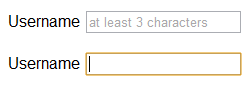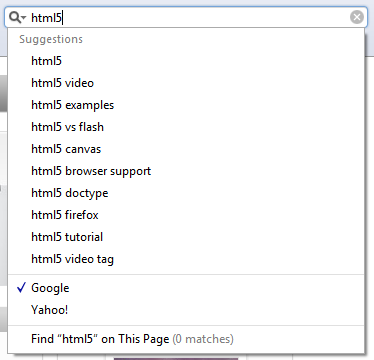Hello developers,
You have to follow following number of steps to create and run Yii application with XAMPP on windows machine.
1 : Install XAMPP. Click here to download XAMPP.
2 : Download Yii from community site. Rename to Yii and place it to xampp\htdocs folder.
3 : Set Environment variable for yii framework and php. (Right click on My computer and select properties -> Advance tab -> Click on Environment variable button).
Edit Path variable and add this two path.
1) For Yii , C:\xampp\htdocs\yii\framework
2) For PHP, C:\xampp\php
4 : Also edit xampp\htdocs\yii\framework\yii.bat file to enable yiic command to create yii application from command prompt(cmd).
if "%PHP_COMMAND%" == "" set PHP_COMMAND=php.exe to if "%PHP_COMMAND%" == "" set PHP_COMMAND=C:\xampp\php\php.exe
5 : Go the command prompt. Click on run and then type cmd. Command Prompt will open. Then change directory upto your yii framework folder.
1 : cd C:\xampp\htdocs\yii\framework
2 : yiic webapp yourapplicationname
Using all this step, you can create your Yii application on windows machine with XAMPP server.
Thanks,
Karmraj Zala.
You have to follow following number of steps to create and run Yii application with XAMPP on windows machine.
1 : Install XAMPP. Click here to download XAMPP.
2 : Download Yii from community site. Rename to Yii and place it to xampp\htdocs folder.
3 : Set Environment variable for yii framework and php. (Right click on My computer and select properties -> Advance tab -> Click on Environment variable button).
Edit Path variable and add this two path.
1) For Yii , C:\xampp\htdocs\yii\framework
2) For PHP, C:\xampp\php
4 : Also edit xampp\htdocs\yii\framework\yii.bat file to enable yiic command to create yii application from command prompt(cmd).
if "%PHP_COMMAND%" == "" set PHP_COMMAND=php.exe to if "%PHP_COMMAND%" == "" set PHP_COMMAND=C:\xampp\php\php.exe
5 : Go the command prompt. Click on run and then type cmd. Command Prompt will open. Then change directory upto your yii framework folder.
1 : cd C:\xampp\htdocs\yii\framework
2 : yiic webapp yourapplicationname
Using all this step, you can create your Yii application on windows machine with XAMPP server.
Thanks,
Karmraj Zala.